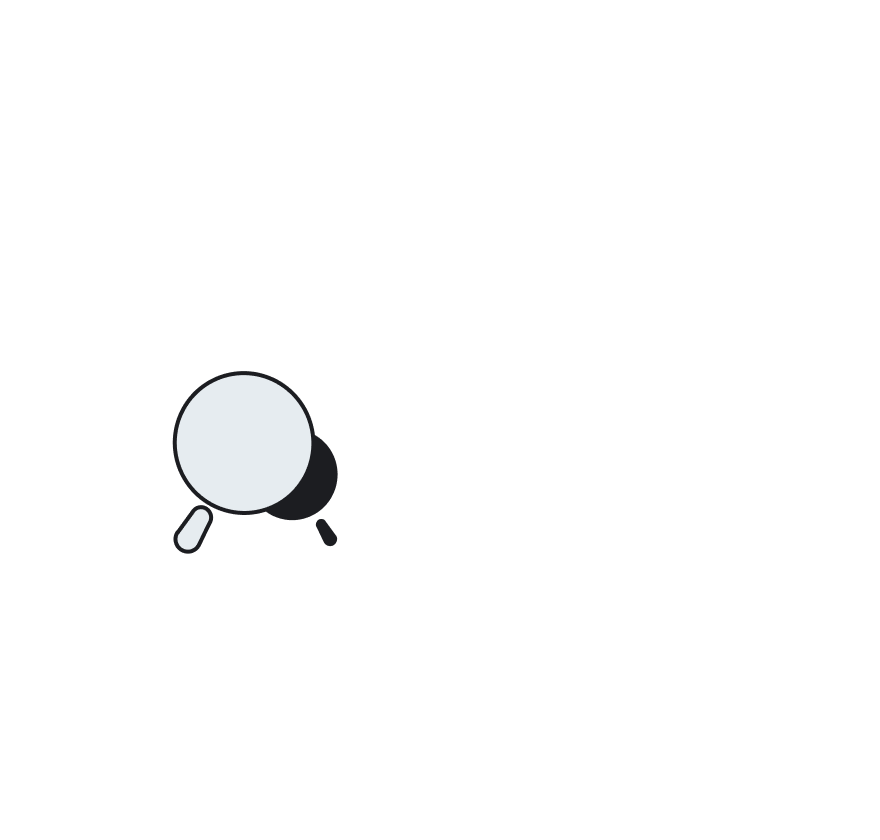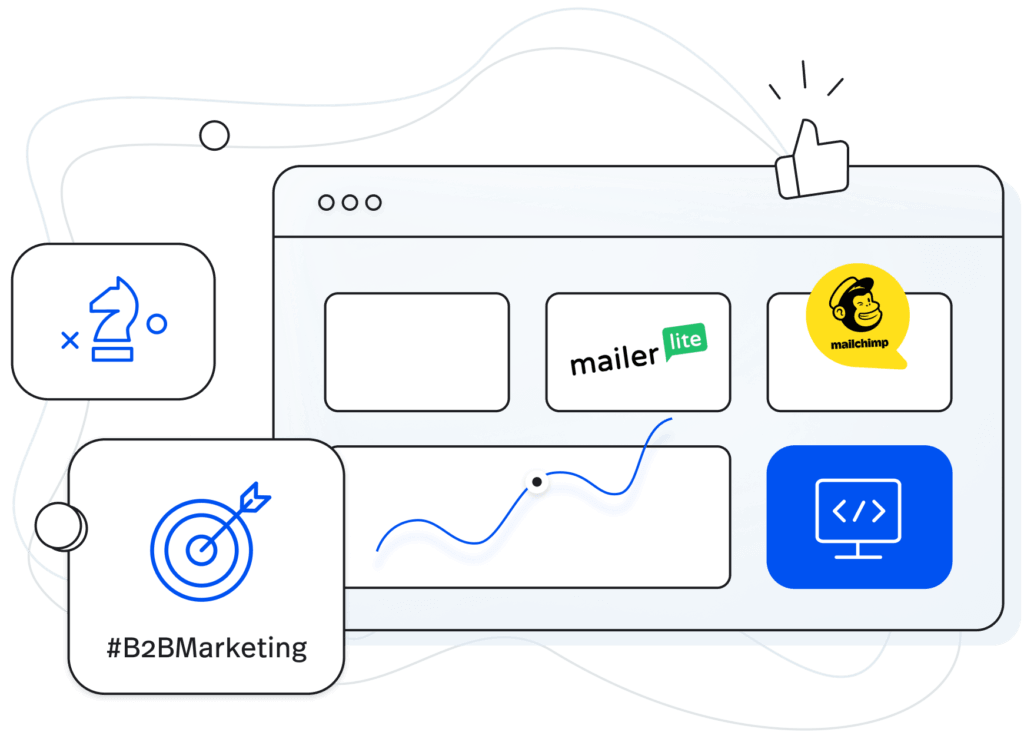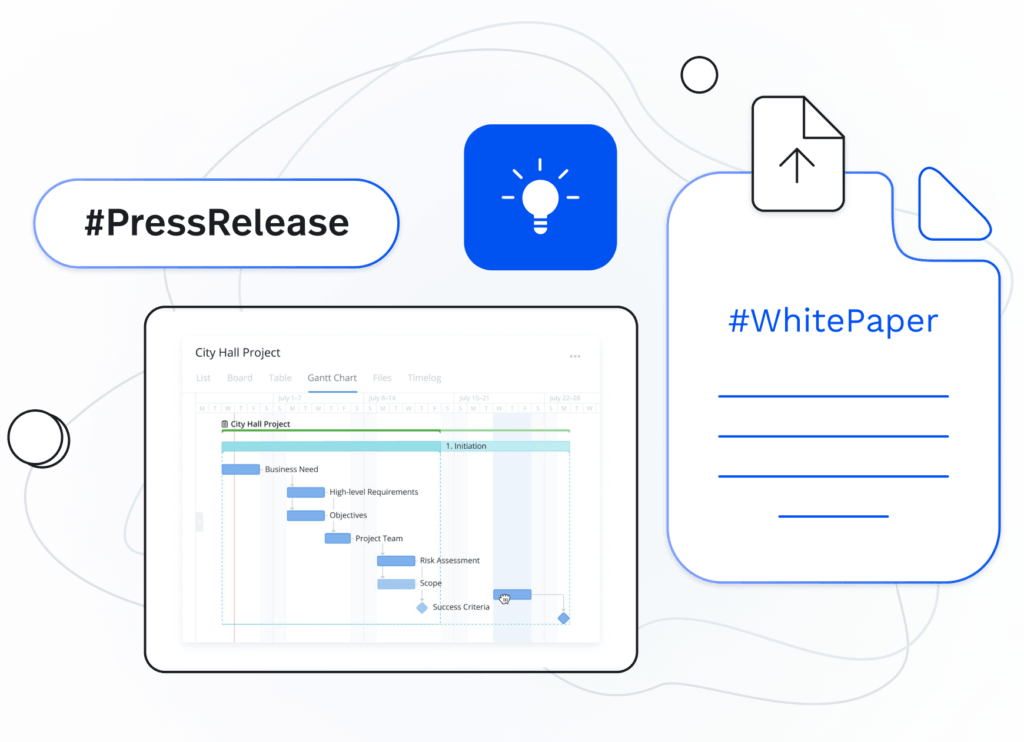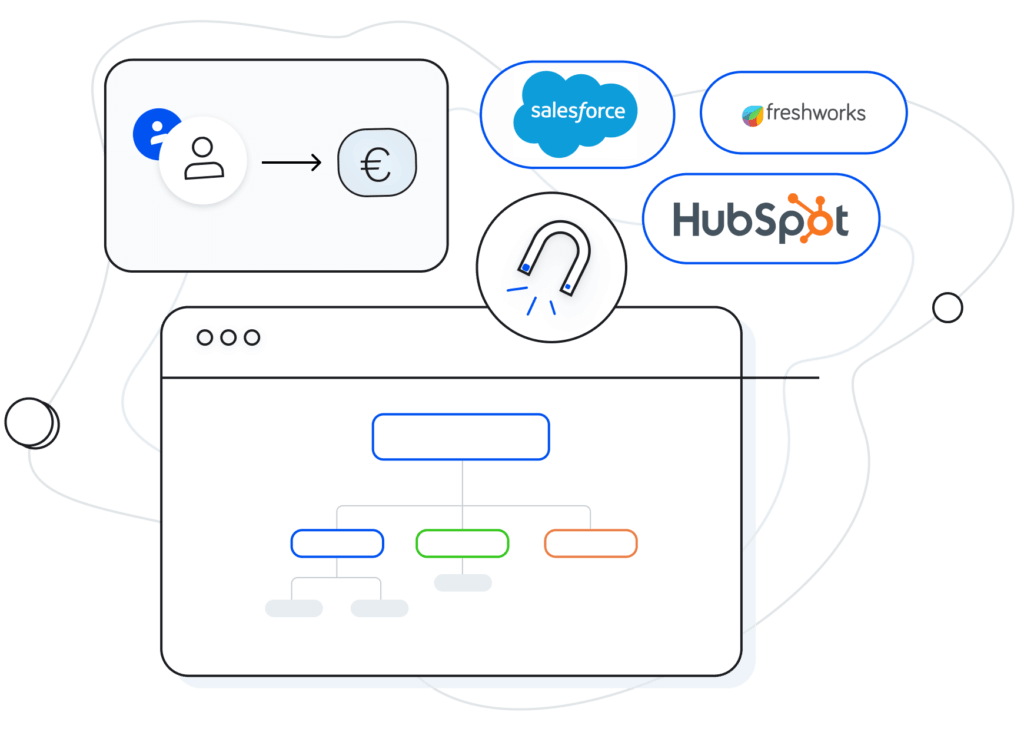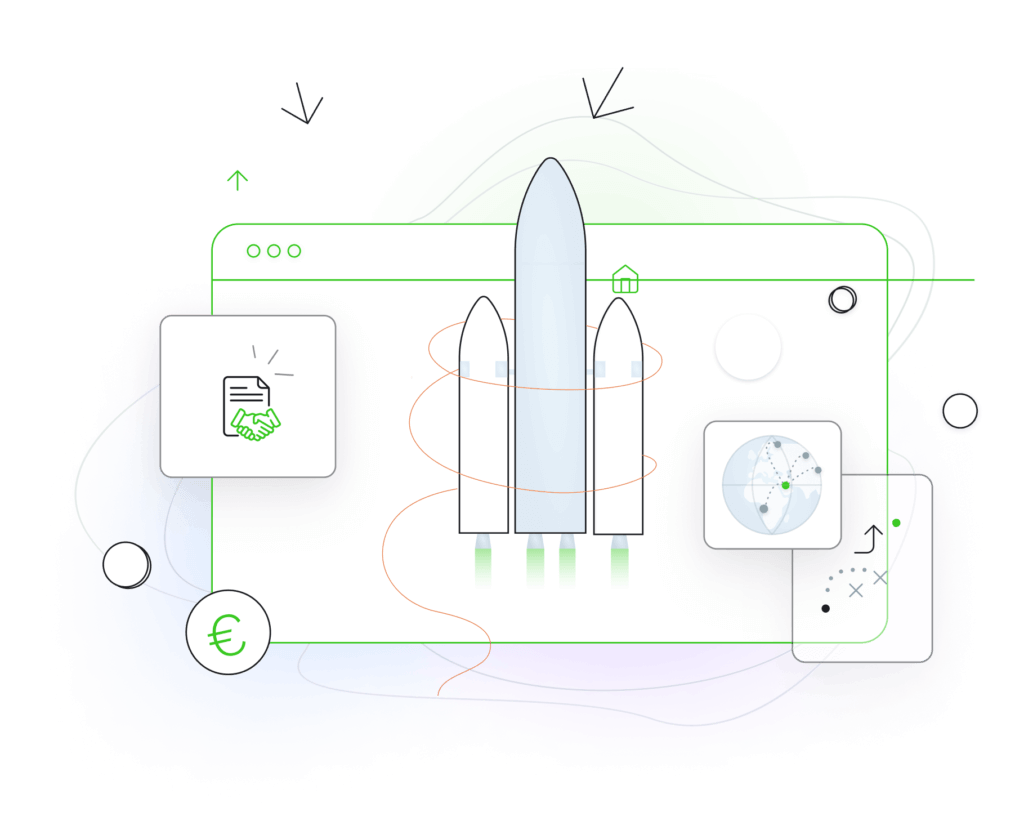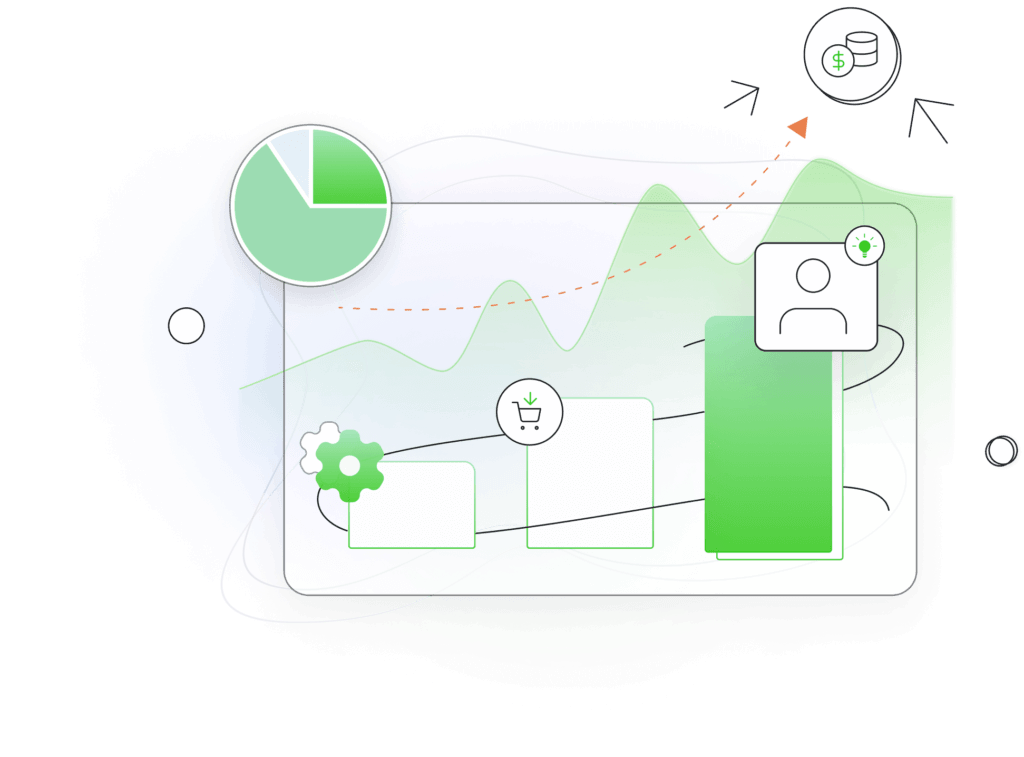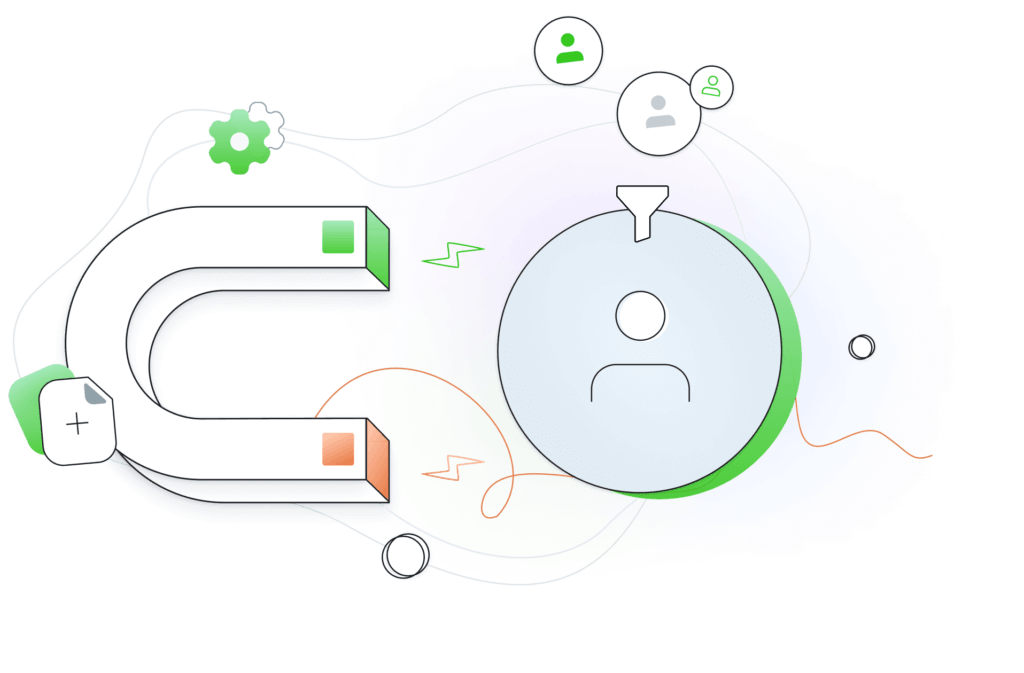Adding an HTML signature to Microsoft Outlook
In this short article we’ll guide you through the process of adding an HTML signature to Microsoft Outlook.
- Open your signature file in a web browser (use Chrome for best results)
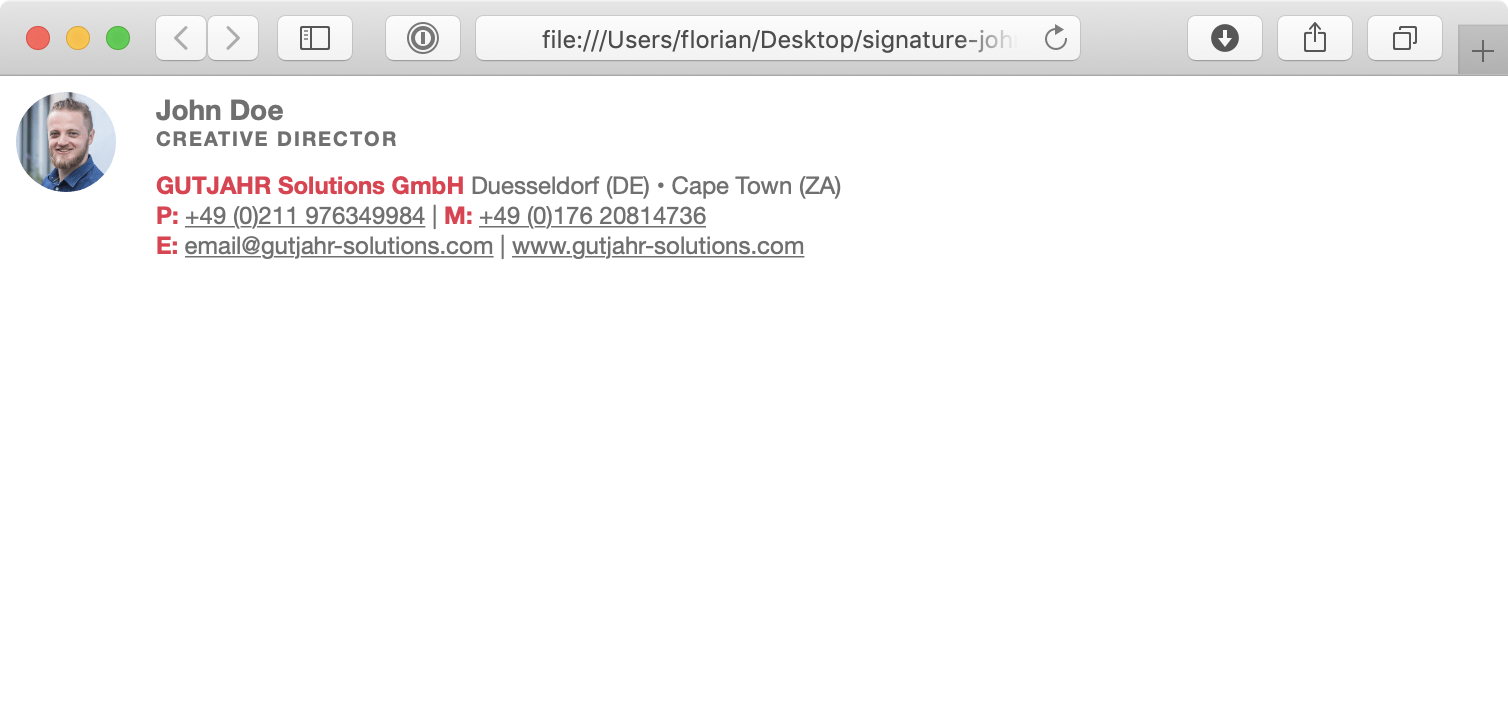
- Copy the contents – Select and copy the whole content of the page
(Windows:Ctrl + AandCtrl + Con Mac:CMD + AandCMD + C) - Make a new signature in Outlook
Open the Signatures dialog in Outlook (Windows:File > Options > Mail > Signatures
Mac:Outlook > Preferences > Signatures)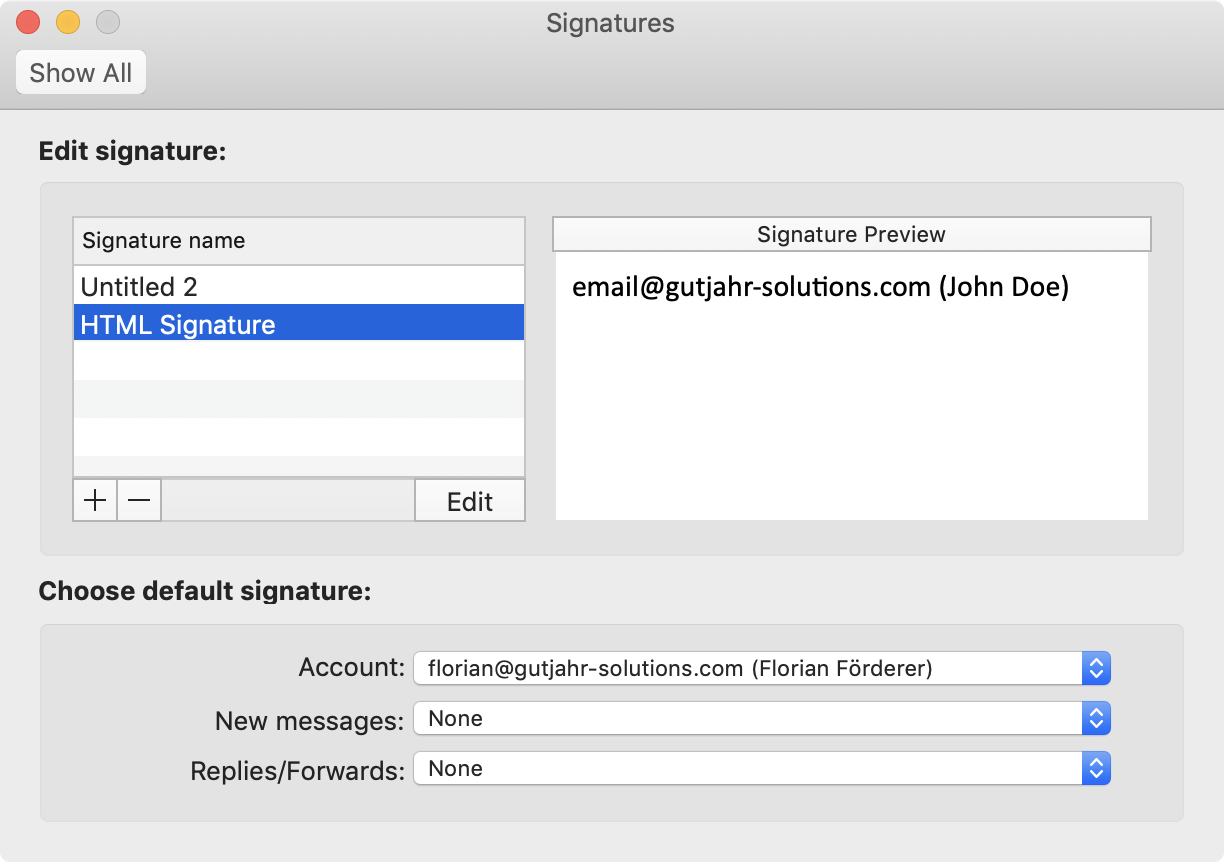
- Add a new signature or select the one you want to overwrite
- Paste the signature by clicking the
“Paste”button
(or pressCtrl + Von Windows orCMD + Von Mac)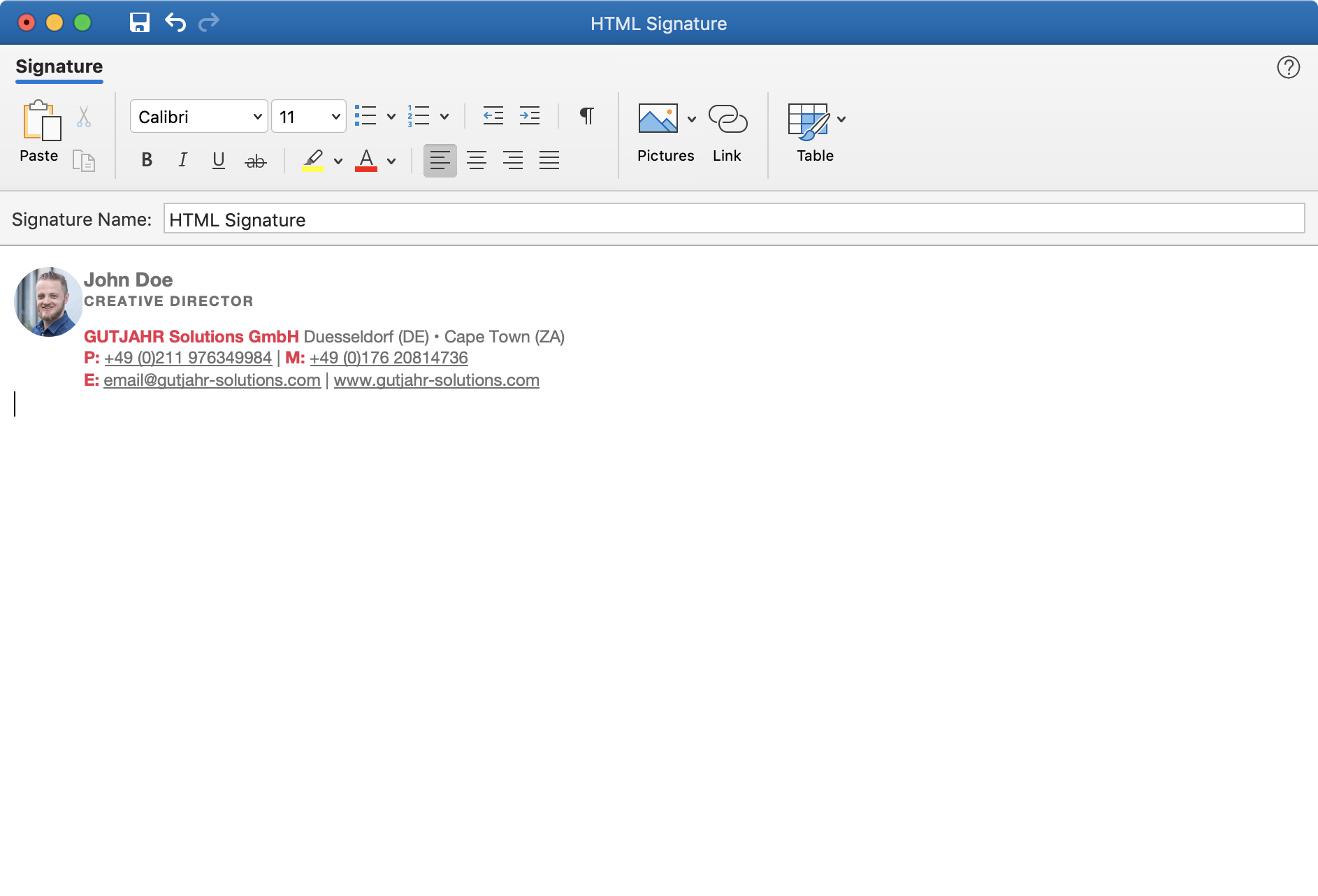
- Save the signature
- Select the newly created signature as your new standard signature. You can now use your newly created signature.